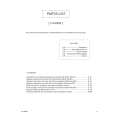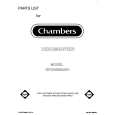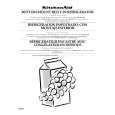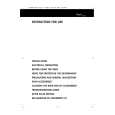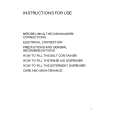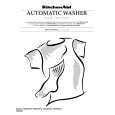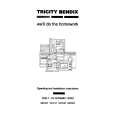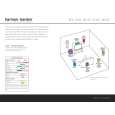No hay comentarios de productos.
CONFIGURING THE REMOTE
next to the bracketed readout of the underlying device (e.g., [AVR] POWER ON). 6. When you are finished reviewing the macro�s contents, press the Set Button q to return the remote to normal operation.
PUNCH-THROUGH VOLUME
Figure 52
Punch-Through Configuration
Punch-through is a capability of the remote that allows the Volume controls, Channel Up/Down buttons or Transport keys (Play, Stop, Record, Fast Forward and Reverse, and Skip Up/Down) to link to a different device. For example, if your TV, cable box or satellite receiver is connected through the DPR 1005, you will most likely want to use the DPR 1005�s volume control commands even when the remote has been set to issue all other commands for the video device. �Punch-through� enables you to easily program the remote to do this. Volume Punch-Through Follow these steps to enable the Volume Up/Down and Mute controls from one device to be used when the remote is otherwise programmed for a different device. NOTE FOR VOLUME PUNCH-THROUGH: The remote�s default settings are for the DPR 1005�s volume controls, to be used when any input or device is selected, with the exception of the VID 2/TV button. There is no need to program the remote for volume punch-through for the DPR 1005�s controls with other sources, such as DVD. To have the DPR 1005�s volume commands used when the TV device is selected, follow these steps: 1. Press and hold the Program Button O for about three seconds while the message shown in Figure 18 appears in the remote�s LCD Information Display 2. Release the button when the red light under the Set Button q appears. 2. The remote�s MAIN MENU message (Figure 19), will appear in the LCD display and the Set Button q will remain illuminated in red. Press the � / ¤ Navigation Button o until PUNCH-THROUGH appears on the bottom line of the LCD screen, as shown in Figure 51. Press the Set Button q to enter the main punch-through menu branch.
MAIN MENU PUNCH-THROUGH
4. The next display screen (Figure 53) is where you select the device that will receive the punchthrough commands. In our example, that is the VID 2/TV button, as that is where we want the DPR 1005�s volume controls to be active. Press the � / ¤ Navigation Button o until the name of the base device appears and then press the Set Button q.
DEVICE IN USE TV
Channel Punch-Through Channel punch-through allows the Channel Up/Down buttons to send commands to a different device than the one that has been selected for other commands. For example, you may wish to use a cable box or satellite receiver as the source for a VCR, so you would want the Channel Up/Down Buttons Y to transmit commands to the cable box even though the other button commands are programmed to operate the VCR. To program the remote for channel punch-through, follow these steps. This example will show how to program channel punch-through so that the commands programmed for Channel Up/Down for the VID 3/ Cable device will be transmitted when the VID 1/VCR device has been selected as the current device. 1. Press and hold the Program Button O for about three seconds while the message shown in Figure 18 appears in the remote�s LCD Information Display 2. Release the button when the red light under the Set Button q appears. 2. The remote�s MAIN MENU message (Figure 19), will appear in the LCD display and the Set Button q will remain illuminated in red. Press the � / ¤ Navigation Button o until PUNCH-THROUGH appears on the bottom line of the LCD screen, as shown in Figure 51. Press the Set Button q to enter the main punch-through menu branch. 3. At the next menu screen, press the � / ¤ Navigation Button o until CHANNEL appears on the bottom line of the LCD screen, as shown in Figure 57. Press the Set Button q to begin programming the remote for channel punch-through.
Figure 53
5. At the next display screen (Figure 54), you will select the device whose Volume Up/Down and Mute commands will be used. Press the � / ¤ Navigation Button o until the desired device�s name appears to the right of the device in use. In our example, that is the DPR 1005 (indicated by DPR). When the desired combination of devices appears, press the Set Button q.
PUNCH-THROUGH TV<-AVR
Figure 54
6. When the Set button is pressed, the display will change to show you that the new combination of control commands is being saved to the unit�s memory, as shown in Figure 55. The word SAVED will flash four times and then the remote will return to normal operation.
TV<-DPR [VOL] SAVED
Figure 55
7. Once the punch-through is programmed, the Volume Up/Down and Mute buttons of the second device named will be used when those buttons HW are pressed while the master device is in use. Returning the Volume Control Settings to Default Operation If you wish to remove the Volume punch-through so that the commands for Volume and Mute are returned to the factory default setting, follow the steps shown above, except that in Steps 4 and 5, select the same device for both the DEVICE IN USE on the left side of the bottom line and the PUNCH-THROUGH device. In the example used, the display to return the remote to default settings will appear as shown in Figure 56.
PUNCH-THROUGH TV<-TV
PUNCH-THROUGH CHANNEL
Figure 57
4. The next display screen (Figure 58) is where you select the device that will receive the punchthrough commands. In our example, that is the VID 1/VCR button, as that is where we want the cable box�s channel controls to be active. Press the � / ¤ Navigation Button o until the name of the base device appears and then press the Set Button q.
DEVICE IN USE VCR
Figure 51
Figure 58
3. At the next menu screen (Figure 52) press the Set Button q to begin programming the remote for Volume punch-through.
Figure 56
5. At the next display screen (Figure 59), you will select the device whose Channel Up/Down commands will be used. Press the � / ¤ Navigation
46
CONFIGURING THE REMOTE